
Q: Is it even possible to keep up with the never-ending stream of “tweets”?
A: Absolutely. You can “hide” tweets from most users you follow, and only view tweets from the users you want.
Q: How can I only view tweets from Twitter users I want to regularly see?
A: By using Twitter lists, you can organize people you follow into groups, then view a single group to see tweets from those users only.
Q: How do Twitter lists work?
A: Read on to find out. ;}
Using Twitter for Business Doesn’t Have to Be Overwhelming
False Assumption:
“If you follow more than ‘X’ number of people, you won’t be able to see tweets from the few people you care most about.”
Well, technically that’s true. But by using Twitter lists, you can pick and choose what you want to see. You can browse lists one at a time on Twitter.com, or even browse many lists at a time if you use another application.
More on this in a minute. But first, let’s explore list grouping:
For instance, create public or private lists segmented by CONTACT TYPE, such as:
- Prospects
- Customers
- Press contacts
- Best retweet sources
- Minority-owned businesses
- Women-owned businesses
- Potential JV (joint venture) partners
- …and so on.
Create public or private lists segmented by CONTENT TOPIC that they usually share, like:
- Social media
- Advertising online
- Web design advice
- Local business marketing
- Small business tips help
- Website performance help
- …etc.
Often, the people we follow post about a number of topics. So you can always add people to more than one list.
Careful: Use Diplomacy When Choosing NAMES of Twitter Lists
Consider making the title of your list PUBLIC-FRIENDLY, even if you plan for it to be private.
Why?
When you’re new to using Twitter for business, you’re bound to make a few errors as you acclimate to it. So:
Because Twitter lists are public by default, it’s all too easy to innocently forget to mark a new list as private when creating it—especially when moving fast!
This could backfire later if your list name is… unpalatable.
So yes, a list title like, “Fockers I Plan to Spam” is probably a really bad idea.
Just kidding, you’re not a spammer. ;)
But seriously, you may want even to stay away from list names like “My Competition” or “Customers,” depending on your company goals and the reason you’re creating the lists, whether public or private.
A Cool Tip on Private vs. Public Twitter Lists
If you add someone to a private Twitter list, they will NOT:
- know your list title,
- know that they’re on a list, nor
- know that your list even exists.
This forewarning is partially to cover your bum if you initially neglect to make your list private… in which case, said list member would see all of the above.
But I also mention this because some entrepreneurs like to see what (public) Twitter lists they’ve been added to.
If you want to do that, just view your own profile, click “Lists,” and click “Member of”:
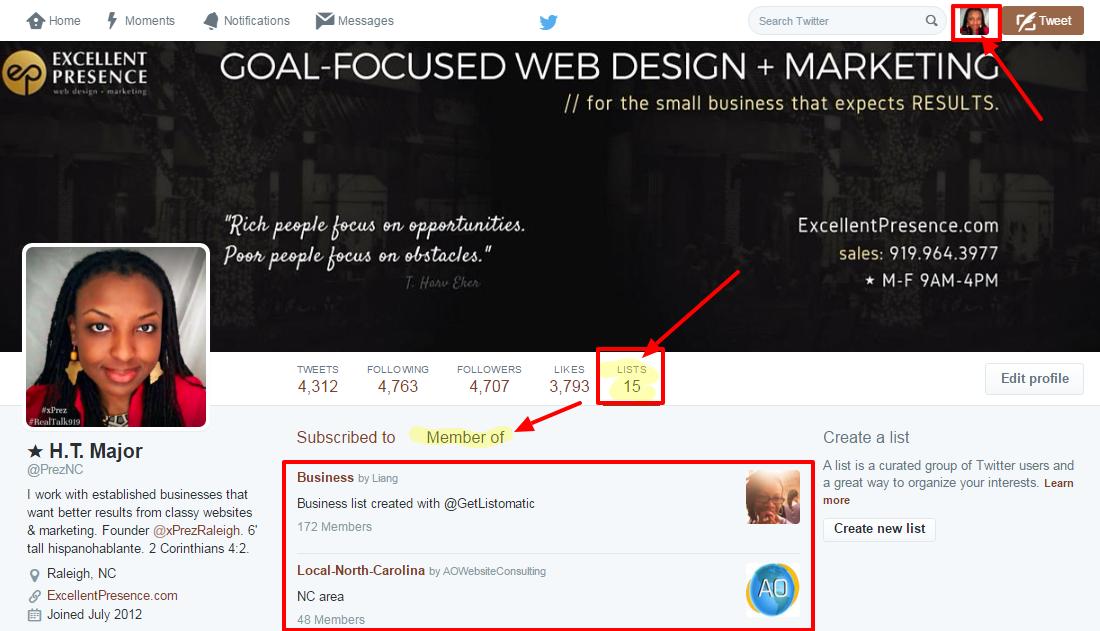
How to Create Your First Twitter List
First, we need to show you where to even find the darn things, since they’ve chosen to hide the list feature for some reason.
Just click your profile image on the top right; then, you’ll see “Lists” there in the drop-down that … err … drops down. ツ

Twitter can tell you all about how to create, subscribe to, and use lists in their support article here.
[inlinetweet prefix=”” tweeter=”PrezNC” suffix=”” tags=”TwitterForBiz”]#Productivity Tip: Need to rein in your Twitter feed? View Twitter lists in Tweetdeck, NOT on Twitter.[/inlinetweet]Once you have your lists created, I recommend the slick and awesome Tweetdeck browser-based app. It lets you view each list as a separate feed, all lined up neatly, side by side. Pow!
As a power user, using Twitter for business and not just personal reasons, I find Tweetdeck integral for enhancing productivity.
I downloaded the Windows desktop version before, but I prefer their Chrome app as it’s very svelte and lightning fast.
If you don’t like productivity though, you can also view one Twitter list at a time Twitter.com, or from their smartphone app. (*Yawn* ;))
Have I Made Using Twitter for Business More Organized for You?
Hopefully so. By implementing their “Lists” feature, you can streamline your Twitter marketing, hopefully becoming more efficient—and hopefully profitable—when using Twitter for business.
Need help crafting a high-quality, classy, profitable social media strategy? I’ll help your company use Twitter for business profitably and effectively: contact a specialist to discuss your small business’ goals.



[…] her post entitled: 2 Common Twitter Marketing Myths Jeopardizing Your Social Media Success, I learned some really cool things about […]
Simply wish to say your article is as amazing. The clarity on your publish is just great and that i could think you’re an expert on this subject.
Well together with your permission allow me to grab your feed to stay up to date with
coming near near post. Thanks one million and please continue the gratifying work.