
Many times, bloggers, website owners, teachers, students, cats, dung beetles, and poodles search Google Images, using the found images in their respective works without realizing that they may be violating the image owners’ copyright by doing so.
Why Google continues to try to index all the $^%&ing images on the Web is unknown to me, but what I DO know is that it’s totally annoying that your images can therefore end up being used in ways you don’t authorize, agree with… or even know about.
Case in point, yesterday we discovered Google Images’ attempts to index all the images in our entire WEB DESIGN PORTFOLIO and provide them in search results.
Ack!
This is Bad, friends. Very, horribly Wrong and Bad.
So how can we stop the madness…?
Easily, actually. Thank goodness.
Let’s Get “Geek,” Baby.
Prerequisites: Access to the file structure of your website (via an online file manager, FTP, etc.) to create/edit a robots.txt file.
Caution: If you don’t know what the above means in its entirety, please remove hand from forehead in woe-is-me fashion, back away from the keyboard, breathe… then consult your friendly Web developer.
Thank you. ;-|
If you’re sufficiently tech savvy, though, and ready to proceed, below are your options.
5-Minute Image Theft Fix #1:
Block Google IMAGE Bot
Your Objective: Block Google Image Bot (a spin-off of the main Googlebot) from crawling your website at all.
The Fast Fix: Copy and paste the following into the robots.txt file in the root (main directory) of your Web server:
User-agent: Googlebot-Image Disallow: /
5-Minute Image Theft Fix #2:
Block GOOGLEBOT from Finding Images
Your Objective: Block Googlebot (its main crawler) from crawling the Web directories where you keep images.
The Fast Fix: Copy and paste the following into the robots.txt file in the root (main directory) of your Web server:
User-agent: Googlebot Disallow: /*.gif$ Disallow: /*.jpg$ Disallow: /*.jpeg$ Disallow: /*.png$
If all your images are kept in the same directory (like yoursite.com/images), then this option should work a treat. It will stop Googlebot (the main Google robot) from indexing virtually any image file on your website. (GIF, JPG, and PNG are listed, but you can add others, like BMP.)
5-Minute Image Theft Fix #3:
Block ALL MAJOR CRAWLERS from Finding Images (Well, Theoretically)
Objective: Block any major search engine crawler from indexing any image file on your website.
Fast Fix: Copy and paste the following into the robots.txt file in the root (main directory) of your Web server:
User-agent: * Disallow: /*.gif$ Disallow: /*.jpg$ Disallow: /*.jpeg$ Disallow: /*.png$
Note that this may not work if the crawler in question doesn’t bother to look for or care about your robots.txt file. This often happens in the case of minor/independent crawlers such as spambots., of course, since spammers don’t care about finding or obeying a website’s rules.
Again, this fix should stop major bots from indexing virtually any image file on your website. (GIF, JPG, and PNG are listed in the code above, but you can add others, like BMP.)
5-Minute Bonus Safeguard:
Don’t Embed Images Directly into Your Page Code
Instead, create an empty DIV with the same dimensions as your image. Then, in your CSS file, set your image as the DIV’s background.
For instance, your Web page’s actual code would contain:
<div id="logo">
And your website’s CSS file would then contain:
#logo { background-image: url(/images/nameofyourimage.png); }
Of course, the file path and image name in red must be the actual file path and name of your actual image. And the “ID” of the DIV (also in red) in both the HTML code and the CSS code must match each other exactly.
This technique makes it somewhat more difficult for the casual browser to steal images off of your pages — and images shouldn’t be indexed either, when using this tactic. The only inconvenience to you is that this adds an extra time-consuming step during the creation of your site, so your Web designer is justified in charging a bit more for the extra time your website development takes. With that said, it’s worth it if you’re very concerned about protecting the images you sell from appearing in any search engines.
i.e., If you’re a photographer and you have custom images on your website (i.e., captures of your paintings, original photographs for sale, etc.), you should definitely use this or similar safeguard — as well as a basic image watermark.
If you don’t directly profit from the sale of your site’s images, however, I believe that this fix is not worth the hassle.
What to Do if Your Images Are Already Being Indexed, on Google (or Elsewhere)?
You’re screwed.
Pray? Then after your prayer, contact the webmaster who’s stolen them and beg him to cease and desist. :)
Kidding.
(Sort of.)
Immediately after tinkering with robots.txt using Fast Fix #1, 2, or 3 (to prevent future crawling of your image files or directories), you should then consider:
Step 1: Resubmitting (or have your Webmistress/Webmaster resubmit) your website to Google for a recrawl, so that they de-index any images contained therein. (See “How to Force Google to Recrawl Your Site” from Search Engine Watch.)
Tip: If you’ve reached your monthly Google Webmaster Tools account limit of 500 URL “fetches” per month as described on that page, however — or if you have only a few images needing removal — you can remove your images one at a time using a less time-consuming method. (See “Remove an image from Google search results.”)
^Tweet this Google image removal tip. Help a colleague!
Step 2: Enabling “hotlink protection” for your website.
Basically, hotlink protection is a way to prevent any website, person, reptile, mammal, E.T., etc., from linking to any images on your site, allowing only the domains you explicitly authorize to use your images. This again is a watered down safeguard that may not be worth the effort, since Image Thief could simply download your image and host it on their server (which they typically do anyway when finding images via Google Images). As such, I include this option for completely paranoid website owners who want to use absolutely every option available to foil would-be image cleptos.
Important Note: You will most certainly NOT want to use hotlink protection if you syndicate your articles across numerous sites, i.e. by using a blog/RSS feed. If you do, you’ll find that your article images will, by default, be broken on all those external websites that are hosting your articles! (And yes, I learned this the hard way.)
If you still decide to use this mostly futile method of image “protection,” however, you can add to the control panel each external domain that you want to be able to display your images (i.e., those websites that are hosting your RSS feed).
With the above caveat, you can then choose automatic or manual configuration, as per below.
^Wait! Maybe first, tweet this important hotlink protection tip.
Automatic Configuration: If you have a Web host that uses cPanel, you can enable hotlink protection from there. As of the time of this writing (and depending on your version of cPanel), you can click “Hotlink Protection” under the “Security” header to configure.
After that, be sure to go test that hotlink protection is working. (Why? Because sometimes the automatic cPanel config option doesn’t “take”!) Grrr. If you find that to be the case, “push” will most certainly have co-mingled with “shove,” and you must instead set this protection up manually, using .htaccess.
Manual Configuration: Go here, enter your domain, click the button at the bottom, and copy and paste the output that the tool gives you into a new (or your existing!) .htaccess file, in your root directory.
All done.
Swiper, no swiping!
The Reveal:
Not only is preventing your stuff from appearing in Google Images possible… it’s also somewhat simple (she’s kidding, right?!) — okay, with a little technical background. But if the thought of anything technical makes you feel all oogy inside, you may hire me for some help in getting this all squared away.
If you’re at all concerned about image theft, implementing a few of the above semi-fast, server-level safeguards is definitely worth it. Won’t you comment below and let us know which method(s) worked for you?



Great Post H.T.
I didn’t think it was possible to prevent Google from indexing your images.
Sincerely,
Kim
You are right , our hard works are stolen with in few seconds. It is better when we create some images or graphic then must add visible copy right which can not destroy or de-from .
Hmm. When you say “visible copyright” … you mean a watermark? If so, watermarks can be marginally effective … but I hate them personal because they detract and distract from the original quality of the image. Also, there are still ways of getting around watermarked images (editing it to remove the mark). For these reasons, trying to prevent your images from being shared on a wide scale (i.e., on Google Images!) is the best preventative strategy.
Thanks much for your comment. :)
I disagree that hotlink protection is futile. In fact I think that in todays world its absolutely essential even if it means spending a littel extra admin time whitelisting sites that you want to be able to show your images. Even Google iamge search no displays your full resolution files right in their search results if you do nothing to stop them.
Hi Jonathan! You make a good point, as hotlinking’s utility — or futility, as it were — does depend on the technical know-how of the image thief himself. Thanks for offering a new perspective. :}
Nice post. I learn something new and challenging on sites I stumbleupon every day.
It will always be interesting to read content from other
authors and practice a little something from their websites.